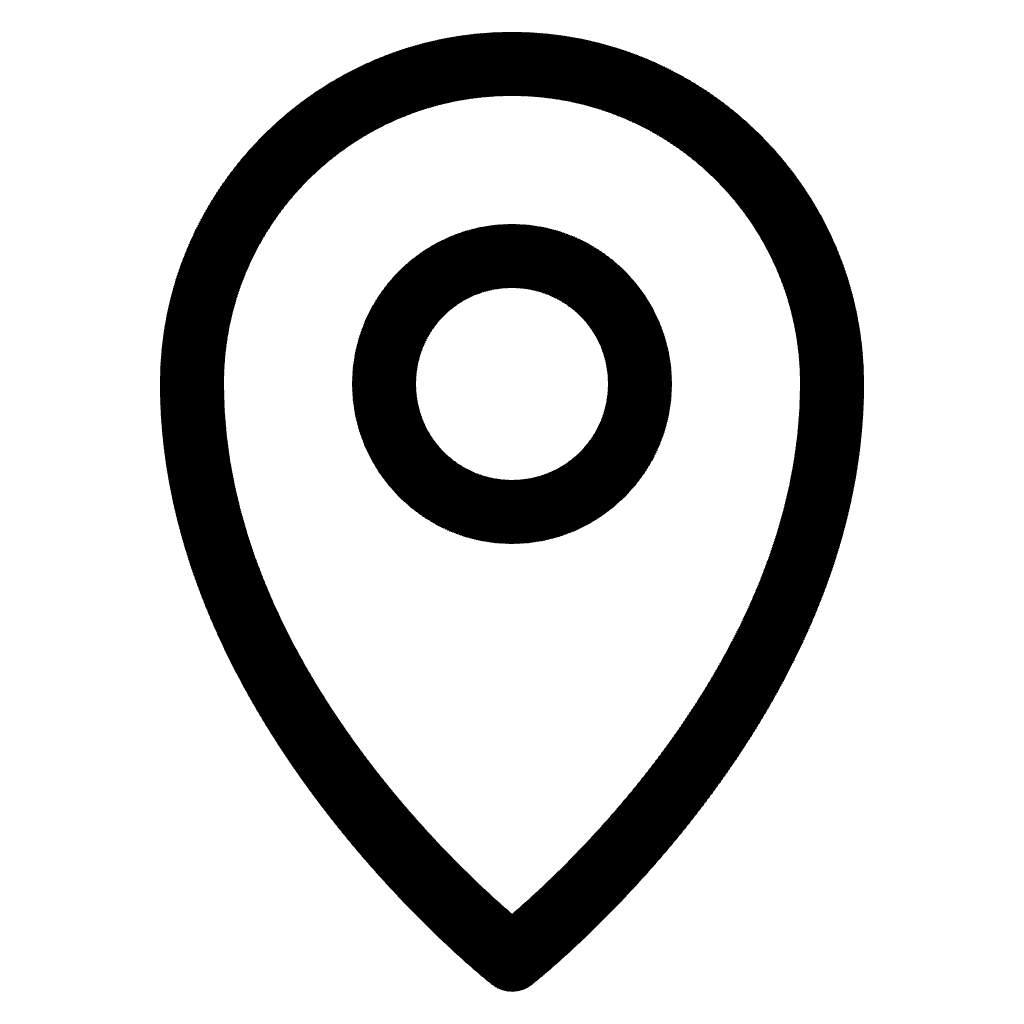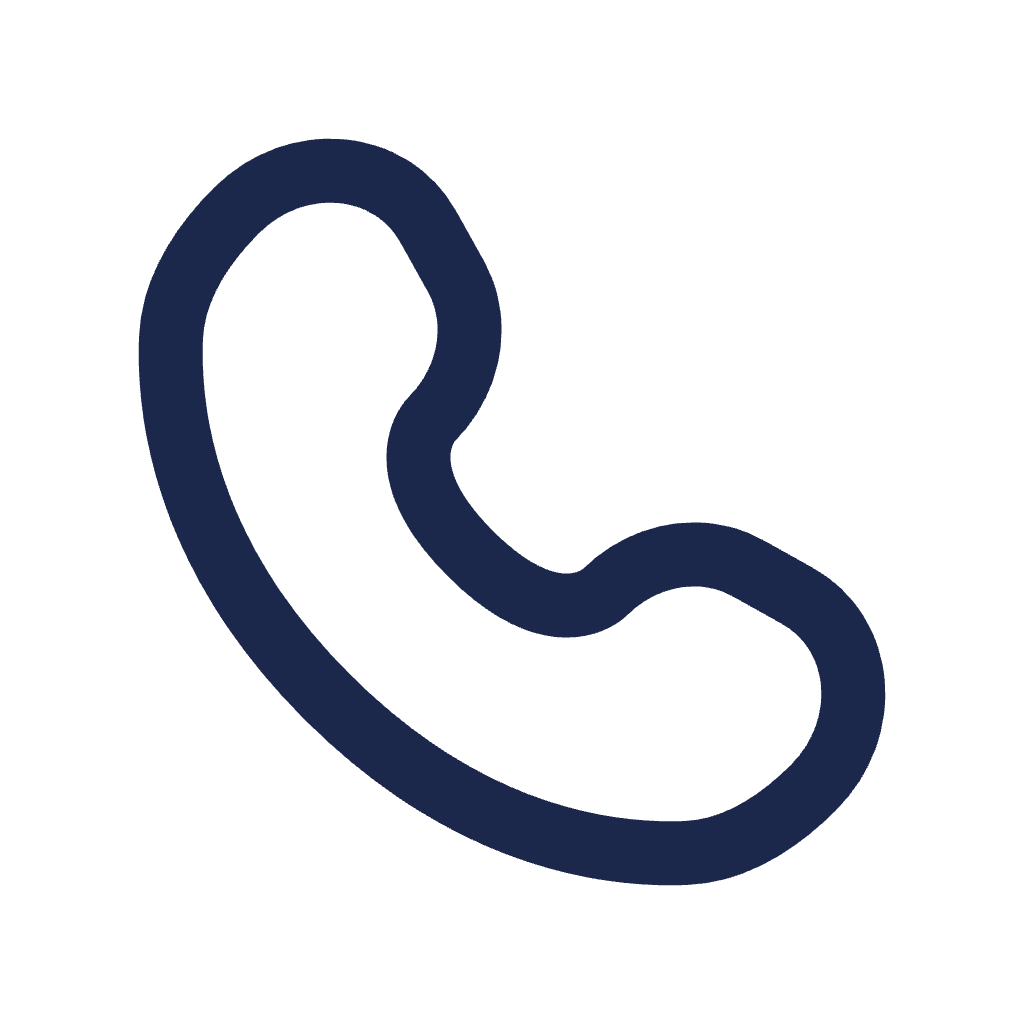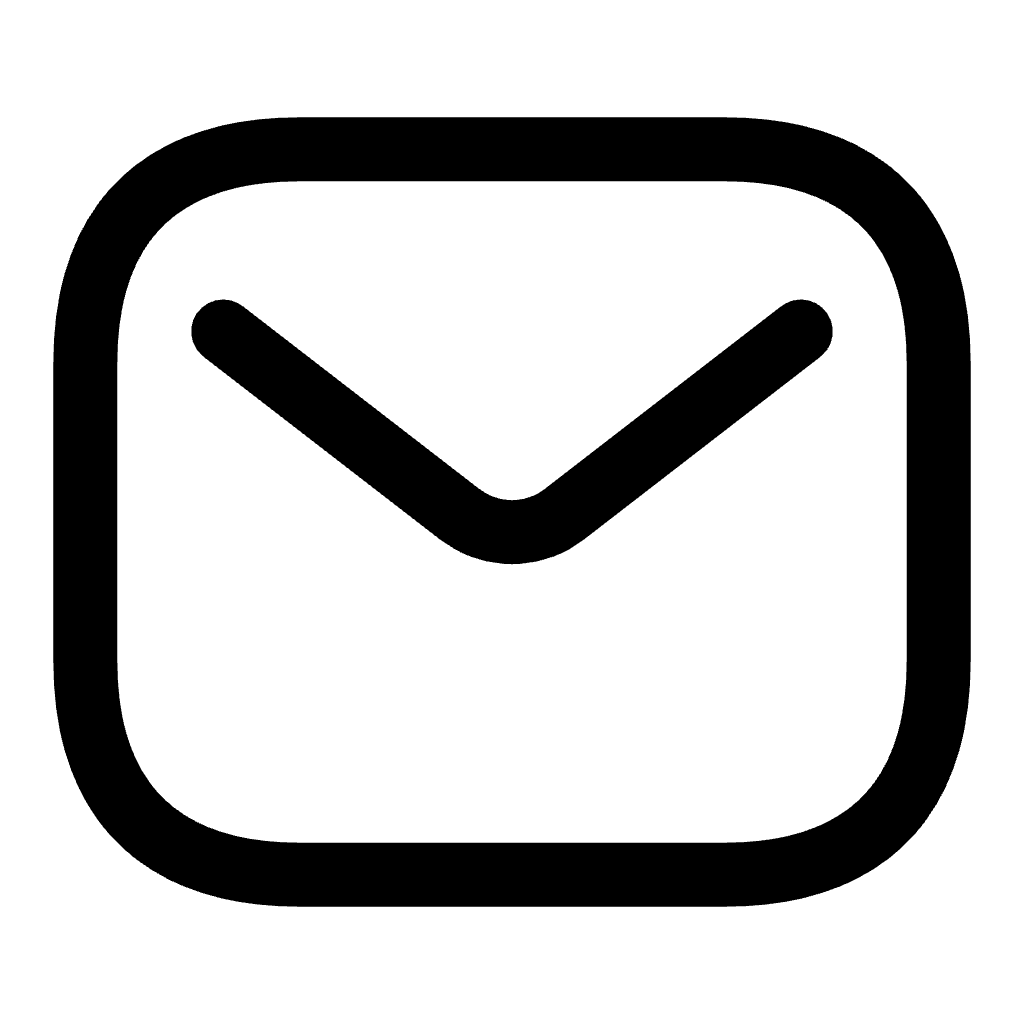Ever wondered how to elevate your Mobile Legends gaming experience? Shifting from the small screen of your smartphone to the expansive display of a PC can redefine your gameplay. This guide will explore the seamless transition of playing Mobile Legends on PC, ensuring you don’t miss out on the action-packed battles and strategic gameplay. Whether you’re a seasoned player or new to the arena, find out how to enhance your gaming with a few simple steps.
Choosing the Right Emulator
When it comes to playing mobile games on your PC, choosing the right emulator is crucial. Emulators are software that mimic a specific device’s hardware and software, allowing you to run mobile apps on your computer. When deciding on an emulator for playing Mobile Legends on PC, performance, compatibility, and ease of use should be your top priorities.
One popular emulator for playing Mobile Legends on PC is Bluestacks. Known for its smooth performance and user-friendly interface, Bluestacks is a solid choice for gamers looking to enjoy their favorite mobile games on a larger screen. Another option to consider is NoxPlayer, which offers customizable controls and multi-instance support, allowing you to run multiple instances of the game simultaneously.
Additional Insights
When choosing an emulator, it’s essential to consider your PC’s hardware specifications. Some emulators may require a more powerful processor and graphics card to run smoothly. Additionally, keep in mind that regular updates and customer support are crucial for ensuring a seamless gaming experience. Take the time to research and test out different emulators to find the one that best suits your needs.
Exploring Deeper into Choosing the Right Emulator
While performance and compatibility are essential factors to consider, don’t forget about security. Make sure to download emulators from trusted sources to avoid potential malware or security risks. Additionally, consider the user interface and customization options offered by each emulator to enhance your gaming experience further. By carefully evaluating these aspects, you can find the perfect emulator to play Mobile Legends on PC.
Installing Mobile Legends on PC
Playing Mobile Legends on your PC can offer a more immersive gaming experience compared to playing on a mobile device. To get started, you will need to download an Android emulator such as Bluestacks or NoxPlayer on your PC. These emulators allow you to run Android apps on your computer, giving you access to a wider screen and better controls.
Once you have installed the emulator, you can search for Mobile Legends in the emulator’s app store or download the game’s APK file from a trusted source. After installing the game, you can launch it within the emulator and start playing. You can use your mouse and keyboard to control the game, making it easier to navigate and engage in battles.
With the ability to play Mobile Legends on your PC, you can enjoy a smoother gameplay experience and take advantage of your computer’s hardware capabilities. Whether you are a casual player or a competitive gamer, playing on a larger screen can enhance your skills and overall enjoyment of the game. Follow these steps to unlock the secret of how to play Mobile Legends on PC and elevate your gaming experience.
Additional Insights
Exploring deeper into the world of playing Mobile Legends on PC, you can customize the controls and graphics settings to suit your preferences. This flexibility allows you to optimize your gaming experience and tailor it to your individual needs. By experimenting with different settings, you can find the perfect setup that enhances your gameplay and gives you a competitive edge.
Configuring Your Keyboard and Mouse
Mastering how to play Mobile Legends on PC involves optimizing your control setup for peak performance. The transition from touch to keyboard and mouse can significantly elevate your gameplay, providing more precise control and quicker response times. Initially, this setup might seem daunting, but with a few adjustments, you’ll find it enhances your strategic execution in battles.
To begin, ensure that your emulator supports keyboard and mouse integration. Most reputable emulators offer this feature, allowing you to map game controls to your keyboard and mouse effortlessly. The key is to configure your controls in a way that feels intuitive for you. For instance, moving your character can be mapped to the WASD keys, a familiar layout for most PC gamers. Abilities can be assigned to keys within easy reach, such as Q, E, R, and F, providing quick access during heated battles.
Additionally, adjusting mouse sensitivity is crucial for aiming skills with precision. A higher sensitivity might be beneficial for quick scanning of the battlefield, while a lower setting will aid in targeting accuracy. Experiment with different sensitivities to find what best suits your playstyle. Remember, the goal is to create a setup that feels as natural as possible, reducing the learning curve and making your transition to playing Mobile Legends on PC seamless and enjoyable.
| Function | Recommended Key | Description |
|---|---|---|
| Move | WASD | Controls character movement |
| Ability 1 | Q | Activates the first skill |
| Ability 2 | E | Activates the second skill |
| Ultimate Ability | R | Executes the hero’s ultimate move |
| Item Use | 1-6 | Quick access to items |
Integrating keyboard and mouse controls when learning how to play Mobile Legends on PC can drastically improve your gaming experience. It not only offers superior control over your characters but also enhances your overall strategy and reaction time in matches. Take your time to customize your setup, and soon you’ll find yourself performing better, outmaneuvering opponents, and enjoying the game on a whole new level.
Optimizing PC Settings for Gameplay
When it comes to playing Mobile Legends on PC, optimizing your PC settings is crucial for a smooth and enjoyable gaming experience. To ensure that your gameplay is seamless, adjusting the graphics settings is essential. Lowering the graphics quality can improve performance and reduce lag during intense battles. Additionally, configuring the resolution and display settings can enhance the overall visual quality of the game on your PC.
Another important aspect to consider when optimizing your PC settings for Mobile Legends is adjusting the control settings. Mapping the controls to your preference can significantly impact your gameplay. Make sure to customize the key bindings to suit your playstyle and improve your overall performance in the game. Moreover, optimizing the sound settings can also enhance your gaming experience, allowing you to fully immerse yourself in the world of Mobile Legends.
| Setting | Optimization | Impact |
|---|---|---|
| Graphics | Lower quality | Improved performance |
| Resolution | Adjust display settings | Enhanced visual quality |
| Controls | Customize key bindings | Improved playstyle |
| Sound | Optimize sound settings | Immersive gaming experience |
| Network | Stable connection | Reduced latency |
Additional Insights
Exploring deeper into optimizing your PC settings for gameplay, it’s essential to consider the network settings as well. Ensuring a stable internet connection can significantly reduce latency and enhance your overall gaming experience. By adjusting your network settings and minimizing background processes, you can enjoy smoother gameplay and better performance when playing Mobile Legends on your PC.
Joining Mobile Legends Matches
When playing Mobile Legends on PC, joining matches is a straightforward process. Simply launch the game on your computer and select the mode you want to play. Whether it’s a classic 5v5 battle or a fast-paced brawl, joining Mobile Legends matches is as easy as a few clicks.
Once you’ve chosen your preferred game mode, the matchmaking system will pair you with other players of similar skill levels. This ensures a fair and competitive gameplay experience. Joining Mobile Legends matches on PC allows you to enjoy the game on a larger screen with better graphics, giving you an immersive gaming experience.
- Select your desired game mode
- Wait for the matchmaking system to pair you with other players
- Prepare your strategy and communicate with your team
- Coordinate your moves to secure victory
- Enjoy the thrill of joining Mobile Legends matches on PC
When it comes to how to play Mobile Legends on PC, joining matches is just the beginning. Once you’re in the game, it’s essential to work together with your team, communicate effectively, and strategize to outplay your opponents. By mastering these skills, you can rise through the ranks and become a legendary Mobile Legends player on PC.
Embrace the challenge of joining Mobile Legends matches on PC and experience the excitement of competitive gameplay like never before. With the right skills and strategies, you can dominate the battlefield and emerge victorious in every match you play.